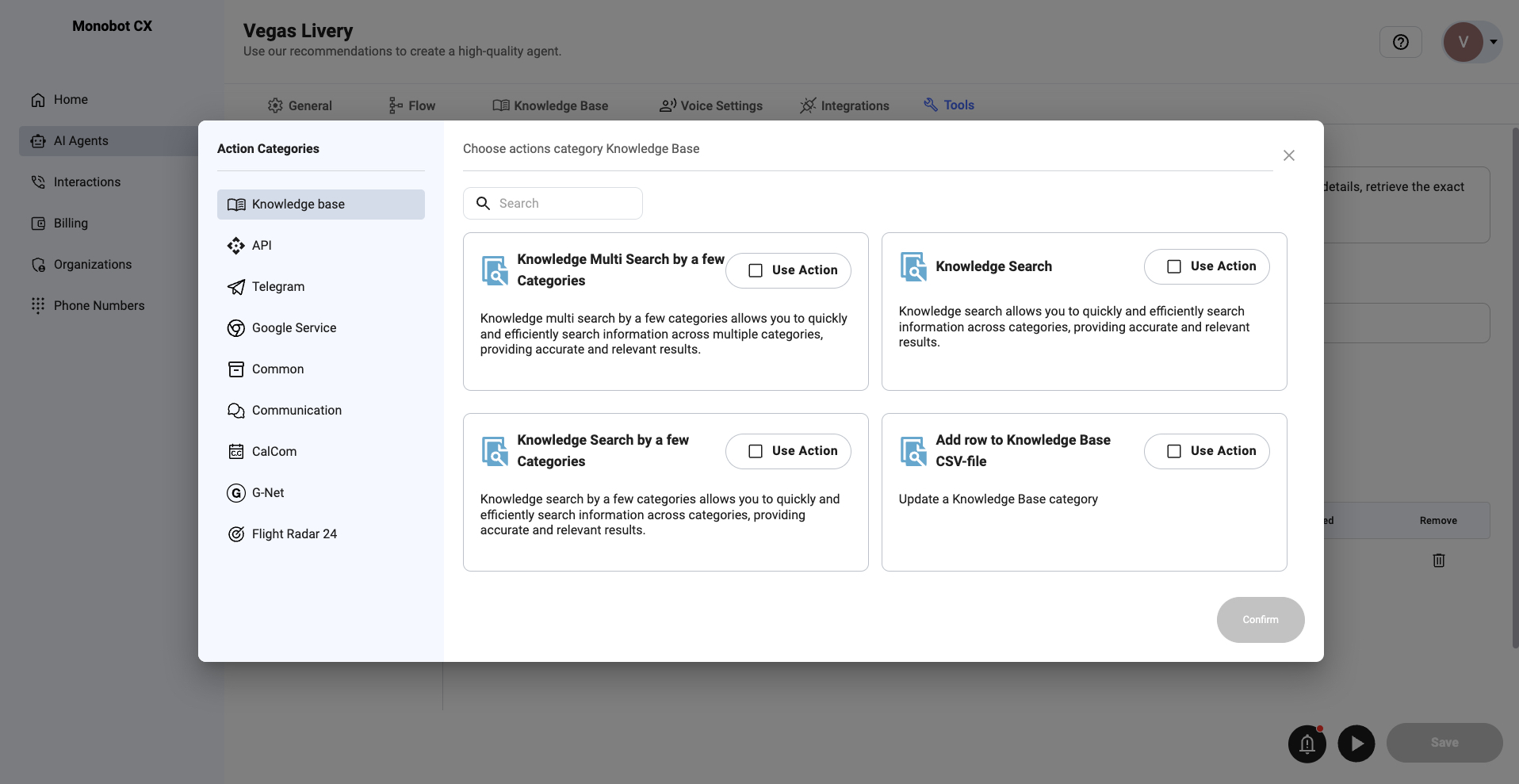
Adding Actions to Tools
- Navigate to Tools in the Monobot CX dashboard.
- Click on the ”+” (Add Action) button.
- Select a category and choose an action to add.
Action Categories
Knowledge Base Actions
These actions allow your AI agent to search, modify, and retrieve information from the knowledge base.- Knowledge Search – Searches for information in selected knowledge categories.
- Knowledge Multi-Search – Searches across multiple categories for more relevant results.
- Add Row to Knowledge Base CSV – Updates the knowledge base with new data.
API Actions
- Call External API – Sends a request to an external API.
- Fetch Data from API – Retrieves information from a specified API endpoint.
Telegram Actions
- Send Message – Sends a message to a linked Telegram account.
Google Service Actions
These actions integrate with Google services such as Calendar and Maps.- Add Event to Calendar – Creates an event in Google Calendar.
- Delete Event from Calendar – Removes an event from Google Calendar.
- Search Event in Calendar – Finds events in Google Calendar.
- Get Distance – Calculates the distance between two locations using Google Maps.
Common Actions
These actions provide general functionalities for AI interactions.- Extract Tags – Processes the current dialog and extracts relevant values.
- Summarize Conversation – Generates a summary of the conversation.
- Return Custom Value – Returns a predefined value to the LLM.
- Web Scraper – Collects relevant content from websites.
Communication Actions
These actions allow sending messages via different channels.- Send Email – Sends an email via SMTP.
- Send SMS – Sends an SMS message.
CalCom Actions
These actions integrate with the CalCom scheduling platform.- Create Booking – Schedules a new event.
- Cancel Booking – Cancels a previously scheduled event.
- Reschedule Booking – Changes the time of an existing event.
- Search Available Slots – Finds open time slots for scheduling.
G-Net Actions
- Send Trip Request – Sends a request to G-Net to book a ride or get a price estimate.
Configuring Actions
- Select an action from the available list.
- Define the necessary parameters (e.g., recipient, message content, API keys).
- Click Confirm to add the action to the tool.

