ℹ️ Requires a connected Google account via the Integrations tab.
🔍 What It Does
This action creates a new calendar event with all relevant details. It supports repeating events, pop-up and email reminders, timezone selection, and even Google Meet integration.🚀 Use this action to automate appointment booking, confirmations, internal meetings, or reminders.
🖼️ Action Interface
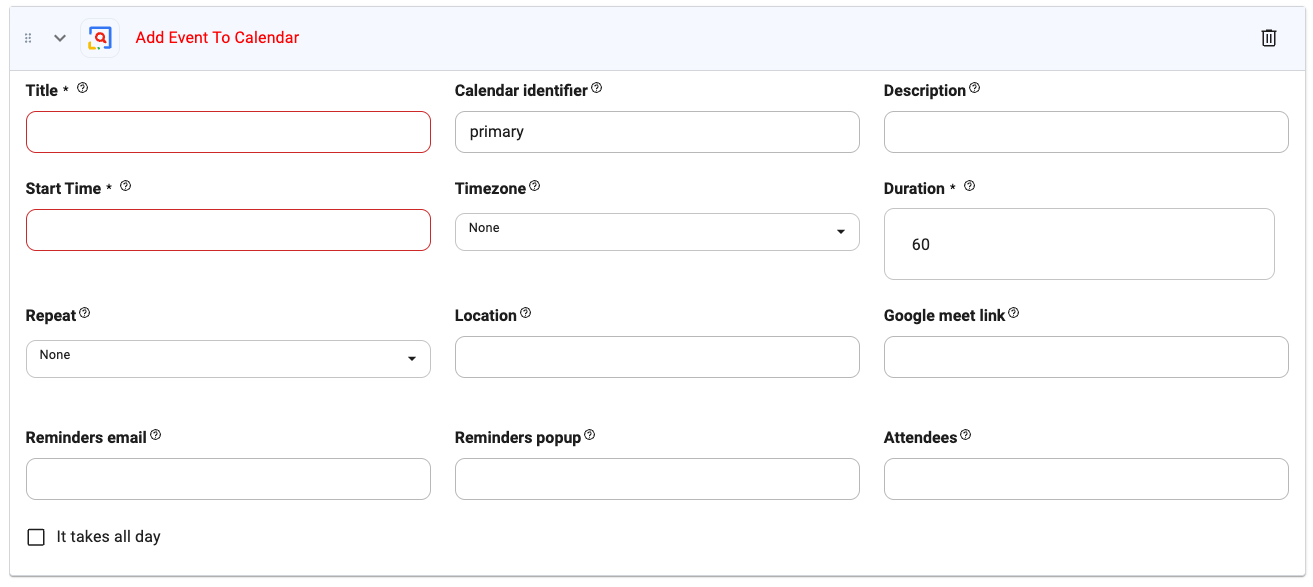
⚙️ Configuration Options
Title (required)
Title (required)
Type:
string
Title of the event.Example: Product Demo with ClientCalendar Identifier
Calendar Identifier
Type:
string
Calendar to create the event in. Leave blank to use the default “primary” calendar.Default: primaryDescription
Description
Type:
string
Additional notes or description for the event.Start Time (required)
Start Time (required)
Type:
string
Start date and time of the event. Use ISO 8601 format or a valid datetime string.Example: 2025-04-10T15:00:00Timezone
Timezone
Type:
string
The timezone for the event. Choose from the provided list to localize correctly.Duration (required)
Duration (required)
Type:
number
Duration of the event in minutes.Default: 60Repeat
Repeat
Type:
string
Set event recurrence.Options: None, Daily, Weekly, Monthly, Yearly, WeekdaysLocation
Location
Type:
string
Physical or virtual address where the event takes place.Google Meet Link
Google Meet Link
Type:
string
Pre-generated or inserted video call link.Reminders Email
Reminders Email
Type:
string
Comma-separated list of time offsets (in minutes) before the event to send email reminders.Example: 1440,60 (1 day and 1 hour before)Reminders Popup
Reminders Popup
Type:
string
Comma-separated list of time offsets (in minutes) for popup reminders.Example: 30,10 (30 and 10 minutes before)Attendees
Attendees
Type:
string
Comma-separated list of attendee emails.Example: client@example.com, sales@example.comIt Takes All Day
It Takes All Day
Type:
boolean
When checked, the event will span the entire day without a specific time.🔧 Tips
- Use
@parametersto dynamically populate title, time, or attendees. - Combine with NLP or form tools to extract scheduling intent from user inputs.
- Leave
timezoneasNoneif you’re working in UTC or want to avoid conversion.

