ℹ️ This action can also support radius-based lookups, priority filters, and map mark targeting.
🔍 What It Does
It searches Google Maps using aquery string and optional filters like coordinates, radius, or regional scope. The result includes location metadata that can be reused across actions or sent to the user for confirmation.
🚩 Use this when validating user-submitted addresses or narrowing down a delivery or service zone.
🖼️ Action Interface
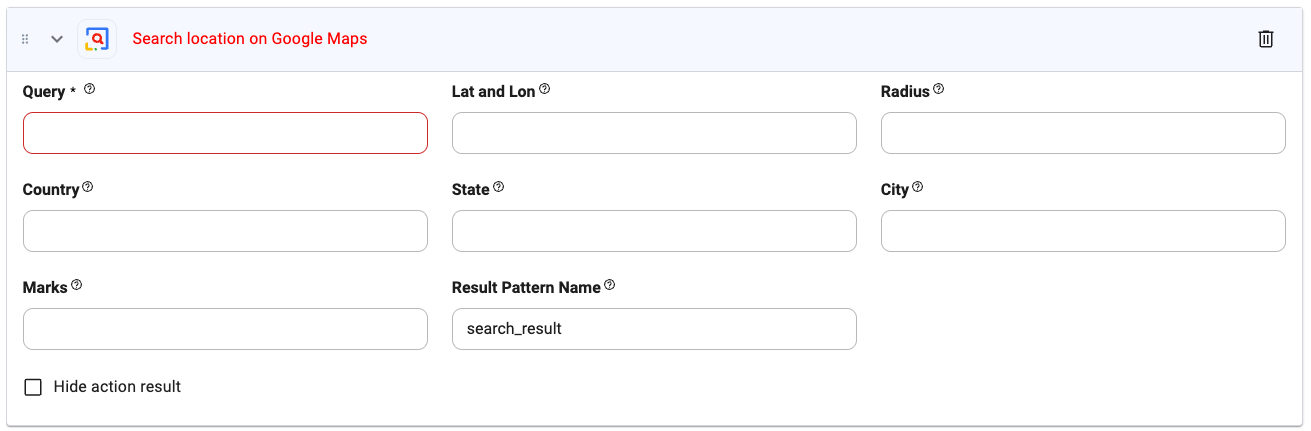
⚙️ Configuration Options
Query (required)
Query (required)
Type:
string
The search string for Google Maps. Can be full address, business name, or a general location phrase.Example: Starbucks near 94103, 1600 Amphitheatre ParkwayLat and Lon
Lat and Lon
Type:
string
Optional coordinates to center the search area.Example: 37.4224764,-122.0842499Radius
Radius
Type:
string
Search radius around the provided coordinates (in meters).Example: 5000 (5 km)Country
Country
Type:
string
Country code or name to restrict the search.State
State
Type:
string
Priority state or region.City
City
Type:
string
Priority city for filtering results.Marks
Marks
Type:
string
Specify types of locations to look for (e.g., restaurant, hospital, etc.).Result Pattern Name
Result Pattern Name
Type:
string
Name of the result pattern for referencing in next actions.Default: search_resultHide Action Result
Hide Action Result
Type:
boolean
When enabled, the search result won’t appear in the user-facing assistant output.🔧 Tips
- Perfect for disambiguating user-input addresses.
- Pair with distance or calendar tools to validate locations before taking action.
- Result pattern (
search_result) can be reused with@search_resultin other actions.

